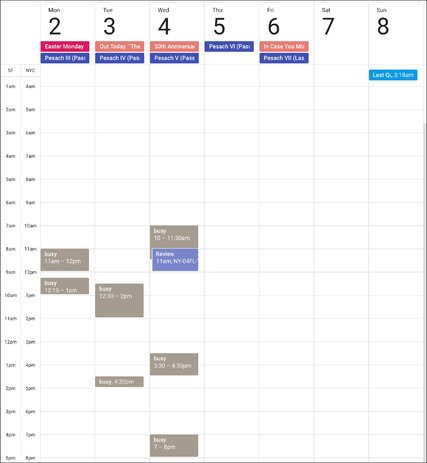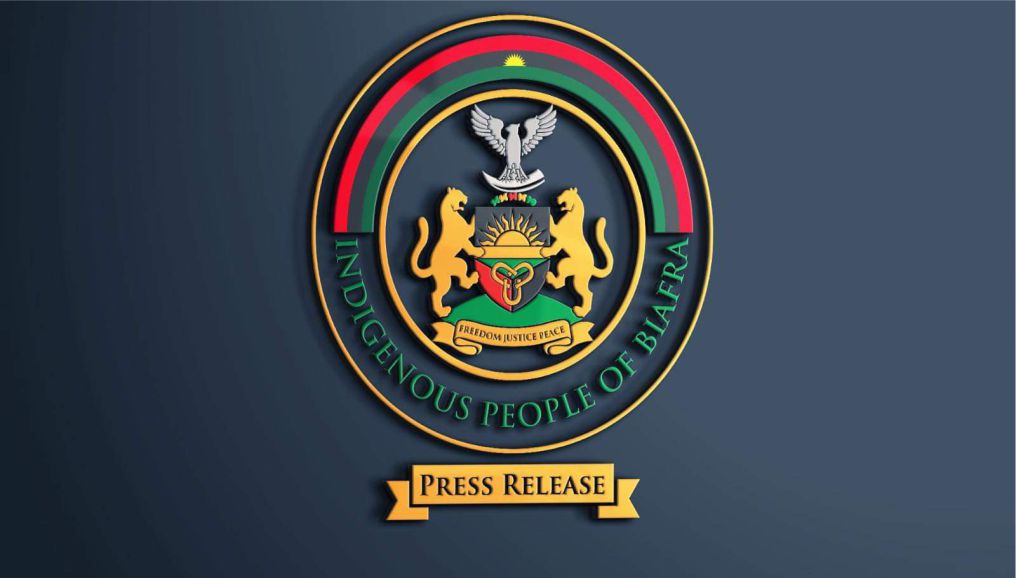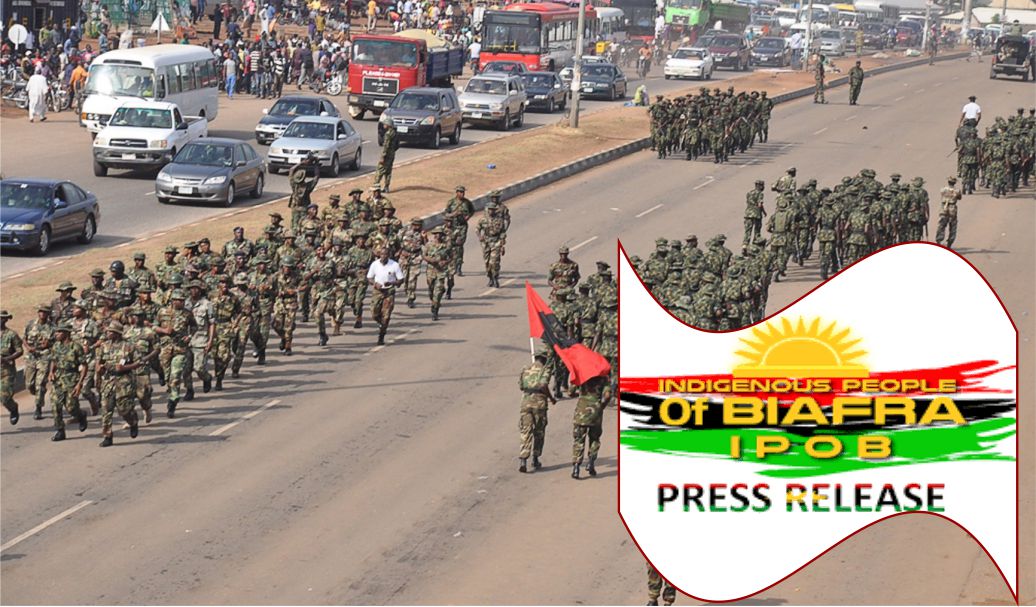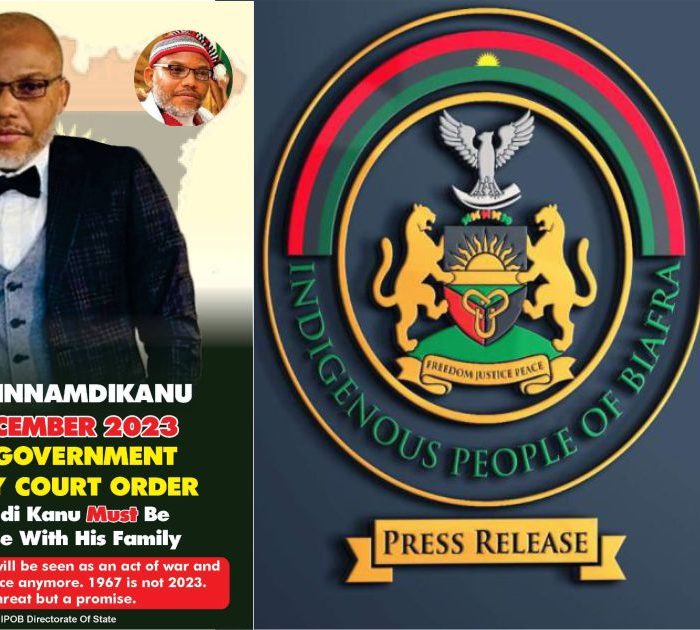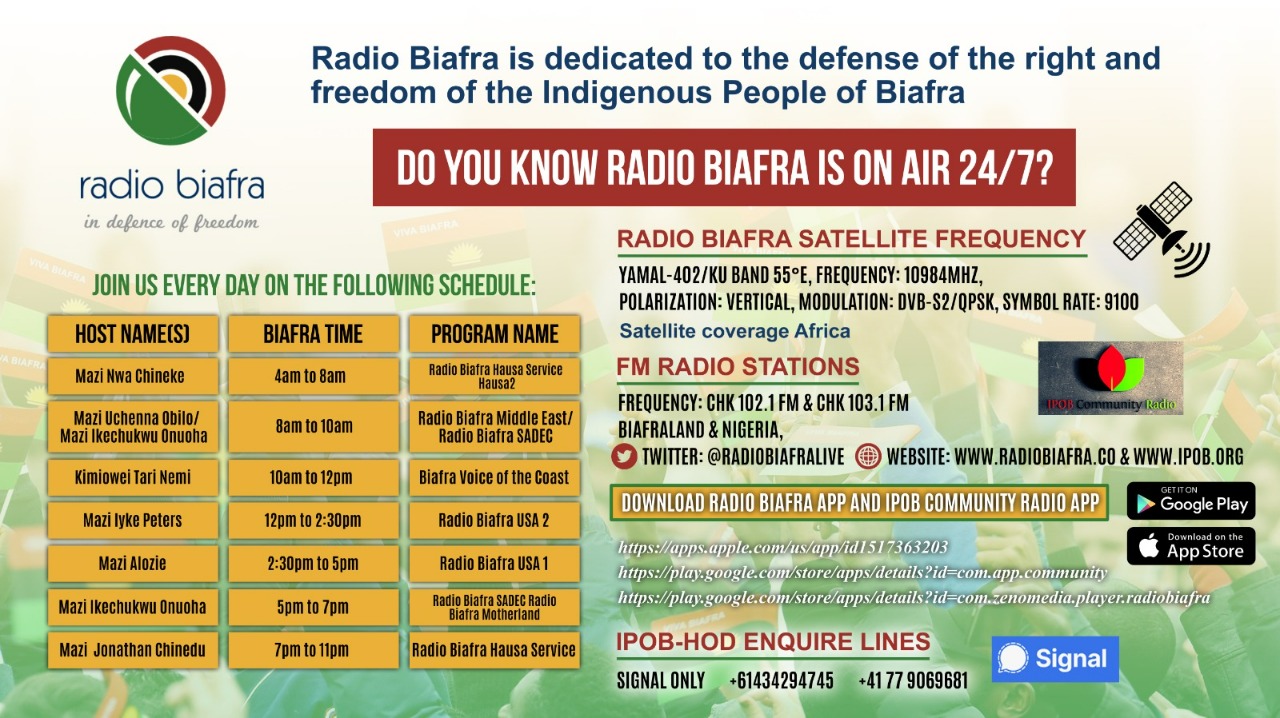Keeping Personal Appointments Private on Google Calendar
Q. My office uses the business version of Gmail and Google Calendar. Can other people see my appointments on Google Calendar even if I haven’t sent a sharing invitation?
A. Google’s G Suite is the paid version of its mail, calendar, office software and file-sharing applications, and is designed for businesses. The company’s designated administrator controls the default settings for users, so ask your corporate G Suite master about the specific calendar visibility used across your company.
Google notes that it is “common practice” to use the “See all event details” setting as the default for corporate calendars. This means that other people can add your office calendar to their own list of calendars to manage and plan meetings, videoconferences and other collaborative events. Some offices allow people to see when co-workers have time blocked out on their calendars, but generically label the events as “busy” so that co-workers can still look for mutually open time slots for meetings.
If you prefer to keep an appointment to yourself, you can set the event as Private. To do that, create or edit an event and, use the drop-down menu in the Visibility section of the event details screen to select Private instead of Public.
You can also decide who can see your calendar by sharing it with certain people, which should override the company’s default sharing settings. If you would like to take this approach, click the arrow next to your calendar name on the main Google Calendar page, choose “Share this calendar” and then, in the “Share this calendar with others” menu, choose the settings you want to use.
If this option is not available, you can share your calendar with other people by clicking on gear-shaped Settings icon in the upper-right corner of the screen and selecting Settings from the menu. On the left side of the screen under “Settings for my calendars,” choose your own calendar. Under the “Share with specific people” section in the middle of the screen, click the Add People button and enter the names and email addresses.
As the software gatekeeper for the company, your G Suite administrator can still see the contents of your office calendar. If you have appointments you want to keep really private, consider listing them in another calendar app, perhaps on your phone or tablet, where you can link your office calendar but keep it separate from your personal schedule.
Personal Tech invites questions about computer-based technology to techtip@nytimes.com. This column will answer questions of general interest, but letters cannot be answered individually.
Continue reading the main storyRead the Original Article